Mobile Banking App
Mobile Banking App
Make payments and manage your accounts and cards on the go using the Metro Bank mobile banking App. Don't have an account with us yet? Come in store and get your account opened and mobile banking set up there and then.
Ready to download the App?

Manage your account on the move
Move money between your accounts, make payments (including 35 countries outside the UK), view your details and manage your cash flow no matter where you are.
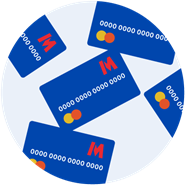
Manage your cards
If a card goes missing, there’s no need to worry – instantly block, unblock or cancel your debit and credit cards with our App and order a replacement card too.

Say hello to Insights
Our new addition to our mobile App – Insights. Insights can identify patterns, trends and upcoming payments to create personalised reports for you to see how you’re using your money.

Keep a close eye on your money
You can now choose to receive alerts from your Metro Bank mobile banking App every time your credit or debit cards are used to make a transaction. This includes payments in shops, online purchases and cash machine withdrawals.
Key features of our App
- Make payments to 35 countries outside the UK in pounds sterling, euros and US Dollars
- A brand-new spending summary tool - helping you track what you're spending
- Set up a new payee using the Confirmation of Payee name checking service
- Create and edit standing orders
- Open Instant Access Savings accounts
- Authenticate online transactions.
Getting started
Getting started
How to register
You can download the App from the Apple App Store and Google Play Store.
If you’re a current Internet Banking user all you’ll need is:
- Your 12-digit customer number or username. You’ll have been given a customer number when you opened your account. If you changed it, that’s your username.
- Your 8-digit security number
- Your password
- Your mobile phone as we may need to send you a one-time passcode. Please check we have your correct mobile number by going to the 'personal details' section of your Online Banking
If you haven’t registered for Internet Banking you’ll need:
- Your 12-digit customer number
- Your Magic Word
- Your mobile phone as we may need to send you a one-time passcode. Please check we have your correct mobile number by going to the 'personal details' section of your Online Banking
- You’ll then be able to set your 8-digit security number and password within the App.
Who's the app for? Who's the app for?
You can get the mobile banking app if you have one of the following:
- Current Account
- Cash Account
- Instant Access Savings Account
- Fixed Term Savings Account
- Personal Loan
- Credit Card
- Foreign Currency Account
- Safe Deposit Box
Managing your App
Managing your App
Fingerprint login
Fingerprint login is available on selected Apple and Android devices. You can set this up within your Metro Bank App, and use it each time you log in.
Viewing your account information
You'll be able to view all your accounts, including both personal and business, on your homepage. You can view your transactions from the last six months to keep track of what's coming in and going out and you can even view transactions that are still being processed. We also show your spending summary which is a handy tool to track how much you're spending.
Making payments
You can use your Metro Bank App to make payments to existing payees and set up new payees. The daily payment limit is £21,000. To create a new payee, simply tap on the '+' button on the top right of the payee selection screen and follow a few simple steps.
Authenticating Transactions
You will sometimes need to authenticate transactions when using your card online.You can do this by logging in to either Online Banking or your Metro Bank App.
Transferring money between your accounts
You can transfer money easily and quickly between your own accounts.
Managing your cards
Using the Metro Bank App, you can activate, block, unblock and cancel any of your cards from your phone.
Create and edit standing orders
From the ‘Manage Payments’ screen you can create new standing orders by tApping on the ‘+’ button on the top right of your screen. You can also edit any existing standing orders by tApping into the details and selecting the edit symbol on the top right of your screen.
Open Instant Access Savings accounts
If you got a bit of spare cash that you’d like to earn some interest on, then simply open a new Instant Access Savings account from the ‘Products and Services’ section of the App.
Top Mobile Banking tips
Top Mobile Banking tips
- You should only download our official Mobile Banking Apps from the Apple App Store and Google Play
- When setting your Mobile Banking App passcode, make sure you choose a combination of numbers which are hard to guess
- Never give your passcode or full security details over the phone, by email or text message
- Keep your mobile device up-to-date with the latest operating system
- Log out of your App when you're not using it
Stay up to date with alerts for your card transactions
How do transaction alerts work?
These alerts will show you when and where the transaction was made, the amount spent, and which card was used. If a transaction is made in a foreign currency, the alert will show you the equivalent in GBP. You can customise which cards you receive alerts for, and set a limit if you only want to be notified for transactions above a certain amount.
Stay safe from fraud
By setting up transaction alerts, you can help make sure your money and cards are better protected from fraud. If you receive an alert but haven’t used your card, get in touch with us straightaway on 0345 08 08 500.
How do I set up alerts?
You’ll need to opt-in on your Metro Bank App to receive transaction alerts. If you haven’t downloaded the App yet, go to the Apple App Store or Google Play Store. Once you have it, follow the steps below to set up your alerts.
How to opt-in on your Metro Bank App:
- Log in to your Metro Bank App
- Tap the ‘Settings’ icon in the top-right corner
- Choose ‘App settings’
- Under ‘Customisation’, tap ‘Notification centre’
- As these alerts are push notifications, you need to turn these on for all cards by tapping the ‘push notifications’ toggle to on
- You might see a pop-up asking you to ‘Enable Push Notifications’. You’ll need to allow these notifications to receive transaction alerts
- When you’re finished, tap ‘Save’.
- You can opt-out of receiving alerts by tapping the push notification toggle to off.
Personal and Business Metro Bank App terms of use
Download our Metro Bank App terms of use
FAQs
Is my phone compatible with the Metro Bank Mobile Banking App?
To use the most recent version of the Mobile Banking App with all the latest features:
- Android users will need to be on a device compatible with Android OS version 8 and above
- iPhone users will need to be a device compatible with iOS OS version 15 and above.
You can find out which operating system (OS) you have on your device by checking your device information in the settings.
How many devices can I install the Metro Bank App on?
You can have the App on up to three mobile phone devices. If you reach the maximum limit you can call us on 0345 08 08 500.
I can’t activate the Metro Bank App. What should I do?
Check:
- Your phone has a signal and internet connection
- You’ve registered the correct mobile phone number with us - check this in your Online Banking and call us or come into a store if you need to change it
- You’ve entered these details correctly:
- Your 12-digit customer number or username
- Your 8-digit security number and password
- Your 8-digit one-time passcode code which was sent to you by SMS.
- If you didn’t receive the text, you can request a new one within your Metro Bank App. If this still doesn’t work call us on 0345 08 08 500 or pop into a store.
If you still can’t activate the App, come into a store or call us on 0345 08 08 500.
Some more things you may like...
Ways to Bank
Apple Pay
Add your Metro Bank card to Apple Pay, and pay securely with a tap.
Ways to bank
Google Pay
It's as simple as tap, pay, done. Google Pay is a safe way to make contactless payments with your Android device.
Ways to bank
24/7 banking
Want to check your balance at midnight or make a payment from your sofa? Our easy-to-use internet banking is there for you round the clock.